
Arctech Solutions
ARCSite Content Mangement Systems
| ARCSite NewsFeaturesPortfolioHelp |
|
On-line Arcsite Help - General Please use the information below to maintain your Arcsite Content Management System. For more information, please contact help@arcsite.ca. |
- Welcome to the ARCSite Help Pages - Jan 1, 2003 23:00
- Navigating the Control Panel - Jan 1, 2003 21:00
- Selecting an Item for Editing - Jan 1, 2003 15:00
- Required Fields - Jan 1, 2003 14:00
- Enable / Disable Dates - Jan 1, 2003 13:00
- Modification Information - Jan 1, 2003 12:00
- Apply vs. Save and Close - Jan 1, 2003 11:00
Welcome to the ARCSite Help PagesYour new website has been designed to put the control of your website back in your hands by allowing you to quickly and easily maintain your organization?s news and event information, control membership and update your website content without always requiring professional help to do so. Jan 1, 2003 23:00 - There are two aspects of your website ? the public fa?ade and the administration control panel. Once logged in, you will be able to easily switch between the two aspects of the site to allow you to update content and view the immediate results. |
Navigating the Control Panel
You can freely visit the public fa?ade of the website (and visa-versa) by using the website's main menu bar. Jan 1, 2003 21:00 - After logging in, you will be presented with a menu of options you can use to manage your site?s content, members, products and staff, etc. Use these links to choose which aspects of the site's content you wish to modify. |
Selecting an Item for Editing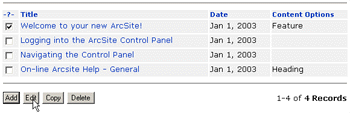
You can easily Add, Edit or Delete site content, by selecting the item(s) and clicking the appropriate action button at the bottom of the view list. Jan 1, 2003 15:00 - To add new content, you can use the Add or Copy buttons. Clicking Add will present a blank form for completion. When it is easier to start with another item as a template for a new content item, you can use the Copy button and the form will be pre-filled with the template data for you to edit. Once you choose to Add, Edit or Copy an item, you will be brought to the Content Editor Form. You must fill in the required fields to be able to save the form. If the form requires a Primary Key, the field will be marked.
|
Required Fields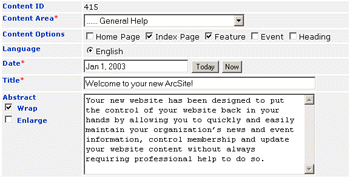
Required fields are inidicated by* Jan 1, 2003 14:00 - Once you choose to Add, Edit or Copy an item, you will be brought to the Content Editor Form. You must fill in the required fields to be able to save the form.
|
Enable / Disable Dates
Only use Enable / Disable Dates when content must appear / disappear on a particular date. Jan 1, 2003 13:00 - Many items can be set to be enabled or disabled at a particular time. It is recommended that you only use this feature when the automatic display of information is not appropriate (most content will be shown automatically for 30-60 days, or when newer content replaces it). |
Modification Information
Modified By, Modified Date, Created Date tells you by whom and when an item was last modified. Jan 1, 2003 12:00 - Most items in the ArcSite system carry timestamp information with them indicating when they were created, when they were last modified and by whom (recording the member's ID number). |
Apply vs. Save and Close
Click Apply if you want to submit your changes and continue working on the same item. Jan 1, 2003 11:00 - Both Appling and/or Saving and Closing will commit your changes to the database - the only difference is where you end up afterwards. If you click Apply, you can continue working on the current Item. If you click close, you will return to where you were prior to beginning the edit. |
Help
Content Management